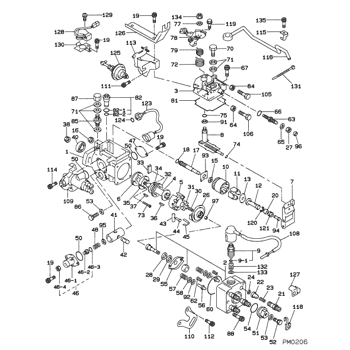Rating:
Information pump assy, injecti Denso
Product
Fuel Injection Pump
Vehicle engine
CARINA 2C-L
Engine
2C-L
Serial start-end
8712--9106
Info
Injector Nozzle
093500-3650
Manufacture:
22100-6A560 TOYOTA
Dim 1
3.2-3.4
Dim 2
5.2-5.4
Dim 3
-
Dim 4
Dim 5
Dim 6
Information
TOYOTA
PUMP ASSY, INJECTI
AA
- *1 NEW PARTS ARE INTERCHANGEABLE WITH OLD ONE, IF
- NO.109 AND 113 ARE CHANGED AT THE SAME TIME.
Injector nozzle:
0935003650
KIT List:
Part name
Kit1
Kit2
Components :
Scheme #.#:
№
Qty
Part num
Name
Remarks
Manufacture num
000
[01]
09600-04350
PUMP ASSY, INJECTI
22100-6A560
TOYOTA
Include in ##:
09600-04350
as PUMP ASSY, INJECTI
Cross reference number
Part num
Firm num
Firm
Name
09600-04350
22100-6A56
TOYOTA
PUMP ASSY, INJECTI
0960004350
22100-6A560
TOYOTA
PUMP ASSY, INJECTI
Information:
Establishing an Ethernet Connection
Connect a laptop or other computer to the DLAS300 using an ethernet cable. The ethernet cable is also referred to as a LAN or network cable.
Verify that the green link light on the ethernet connector is on.
Wait for Windows to configure the network.
Start Internet Explorer, Firefox, Chrome or another web browser on the laptop.
Enter dlas300 or 169.254.1.1 into the address bar of the web browser. The web page should begin to display within a few seconds.
If the page cannot be found, or if a different web page is displayed, refer to network troubleshooting.To communicate with the DLAS300, the ethernet adapter on the laptop must be configured with an IP address on the 169.254.0.0/16 network. If the laptop is configured to use DHCP but cannot find a DHCP server, Windows will use Automatic Private IP Addressing (APIPA) to choose an IP address on the 169.254.0.0/16 network.An alternate solution is to configure the Internet Protocol (TCP/IP) Properties with a static IP address. To configure a static IP address, follow the steps below:
Open "Network Connections" from the control panel and change the settings of the ethernet connection. Ethernet connection is often called Local Area Connection.
From the "Properties" dialog box, select "Internet Protocol" (TCP/IP) and click "Properties".
The 169.254.2.1 address is a suggestion.
Any IP address other than 169.254.1.1 or the DLAS300 address can be used.web Browser Proxy Settings
The web browser may be configured with proxy settings that prevent accessing the DLAS300. To disable the proxy settings for Internet Explorer or other browsers, follow the steps below:
Open the "Internet Options" dialog box.
Open the dialog box from either the tools menu of Internet Explorer or from the control panel.
Select the "Connections" tab and click the "LAN settings" button.
On the "Local Area Network (LAN) Settings" dialog box, de-select everything.Downloading Data
The logged data can be copied to a USB flash drive or downloaded through the web interface. The resulting data file is in comma-separated value (CSV) format for easy import into Microsoft Excel or other data analysis software. The first two lines of the file contain the engine name, engine serial number, catalyst serial number, and initial performance test results.To copy the logged data to a USB flash drive, perform the following steps:
Insert the USB flash drive into the USB port on the front panel.
Press and release the front panel button.
Monitor the activity light on the USB flash drive. The transfer is complete when no activity is indicated for more than 5 seconds. If the USB flash drive does not have an activity light, wait at least 5 minutes to ensure that all data has been copied.
Remove the USB flash driveCopying may take up to 5 minutes. The log file will be named HIBK001.CSV. If the file exists, the number in the filename will be incremented up to HIBK999.CSV to ensure that existing files are not overwritten. Removing previously stored files are not required. USB flash drives come in various speeds and quality. If a USB flash drive fails to work, try a different
Connect a laptop or other computer to the DLAS300 using an ethernet cable. The ethernet cable is also referred to as a LAN or network cable.
Verify that the green link light on the ethernet connector is on.
Wait for Windows to configure the network.
Start Internet Explorer, Firefox, Chrome or another web browser on the laptop.
Enter dlas300 or 169.254.1.1 into the address bar of the web browser. The web page should begin to display within a few seconds.
If the page cannot be found, or if a different web page is displayed, refer to network troubleshooting.To communicate with the DLAS300, the ethernet adapter on the laptop must be configured with an IP address on the 169.254.0.0/16 network. If the laptop is configured to use DHCP but cannot find a DHCP server, Windows will use Automatic Private IP Addressing (APIPA) to choose an IP address on the 169.254.0.0/16 network.An alternate solution is to configure the Internet Protocol (TCP/IP) Properties with a static IP address. To configure a static IP address, follow the steps below:
Open "Network Connections" from the control panel and change the settings of the ethernet connection. Ethernet connection is often called Local Area Connection.
From the "Properties" dialog box, select "Internet Protocol" (TCP/IP) and click "Properties".
The 169.254.2.1 address is a suggestion.
Any IP address other than 169.254.1.1 or the DLAS300 address can be used.web Browser Proxy Settings
The web browser may be configured with proxy settings that prevent accessing the DLAS300. To disable the proxy settings for Internet Explorer or other browsers, follow the steps below:
Open the "Internet Options" dialog box.
Open the dialog box from either the tools menu of Internet Explorer or from the control panel.
Select the "Connections" tab and click the "LAN settings" button.
On the "Local Area Network (LAN) Settings" dialog box, de-select everything.Downloading Data
The logged data can be copied to a USB flash drive or downloaded through the web interface. The resulting data file is in comma-separated value (CSV) format for easy import into Microsoft Excel or other data analysis software. The first two lines of the file contain the engine name, engine serial number, catalyst serial number, and initial performance test results.To copy the logged data to a USB flash drive, perform the following steps:
Insert the USB flash drive into the USB port on the front panel.
Press and release the front panel button.
Monitor the activity light on the USB flash drive. The transfer is complete when no activity is indicated for more than 5 seconds. If the USB flash drive does not have an activity light, wait at least 5 minutes to ensure that all data has been copied.
Remove the USB flash driveCopying may take up to 5 minutes. The log file will be named HIBK001.CSV. If the file exists, the number in the filename will be incremented up to HIBK999.CSV to ensure that existing files are not overwritten. Removing previously stored files are not required. USB flash drives come in various speeds and quality. If a USB flash drive fails to work, try a different